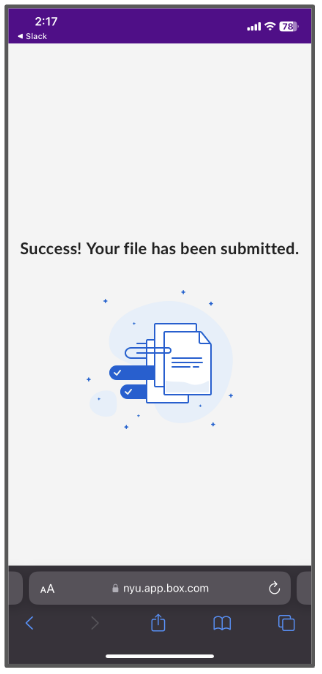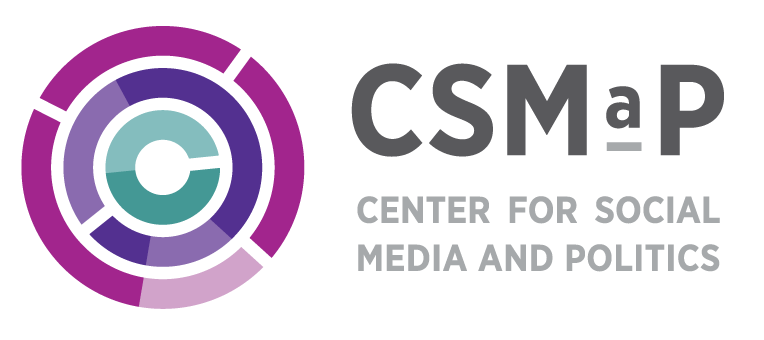The above tabs provide specific instructions based on the device type you may be using, iOS Device, Android Device, Laptop or Desktop. Please click on the tab for the corresponding instructions to your device.
The Video Instructions tab contain a video instructions for mobile devices only.
Below are instructions for using an iOS device such as an iphone or ipad
Part 1: Request Your Data
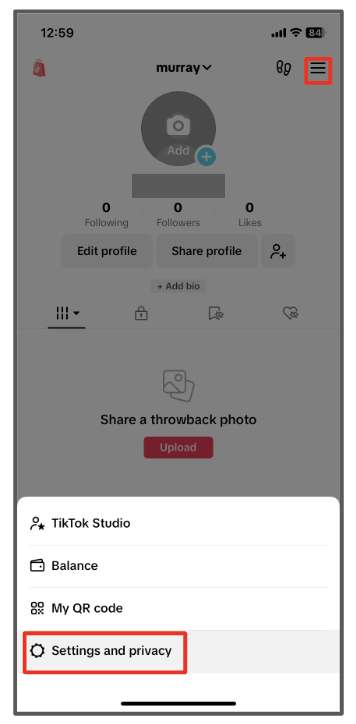
1. In your Tik Tok app, go to your profile and tap the ☰ in the upper right corner. Then tap "Settings and privacy".
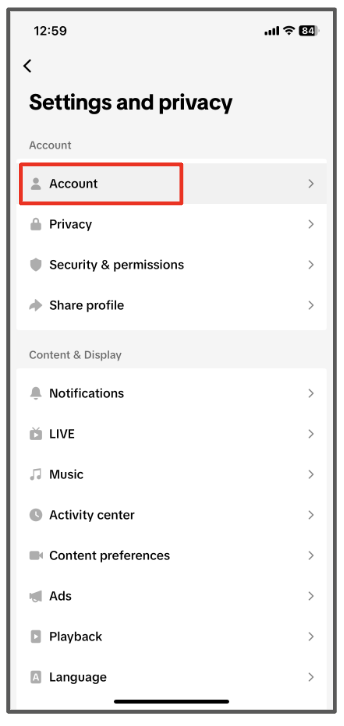
2. Tap "Account".
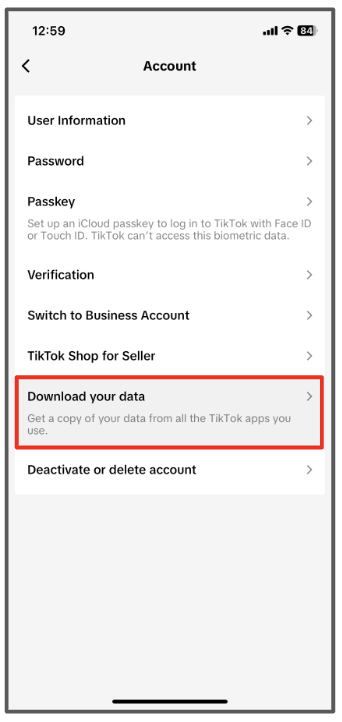
3. Tap "Download your data".
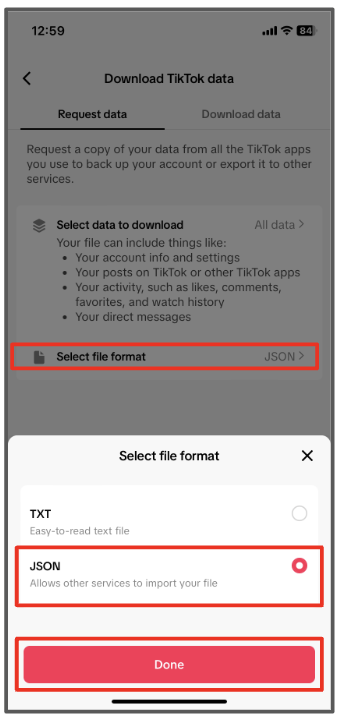
4. Select "select file format" and then tap "JSON" file format and tap "Done".
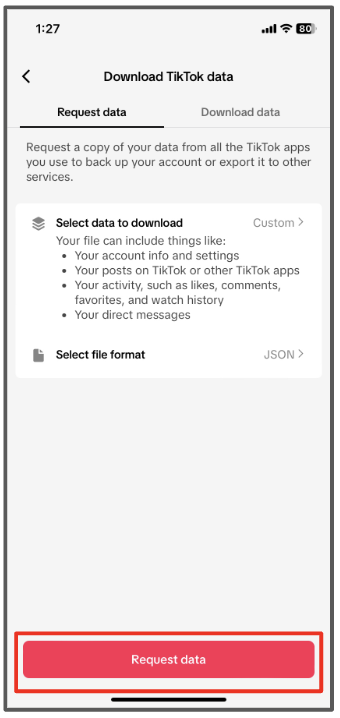
5. Tap "Request data".
STOP!
Your data file won’t be ready immediately. For some users it might take a few minutes and for others it might take up to 4 days. Remember to check back daily on this screen to see when your data file is ready. We will also be sending out email reminders to check back for it.
Part 2: Download Your Data
Return to your Download Tik Tok data page (Menu > Settings and privacy > Account > Download Your Data)
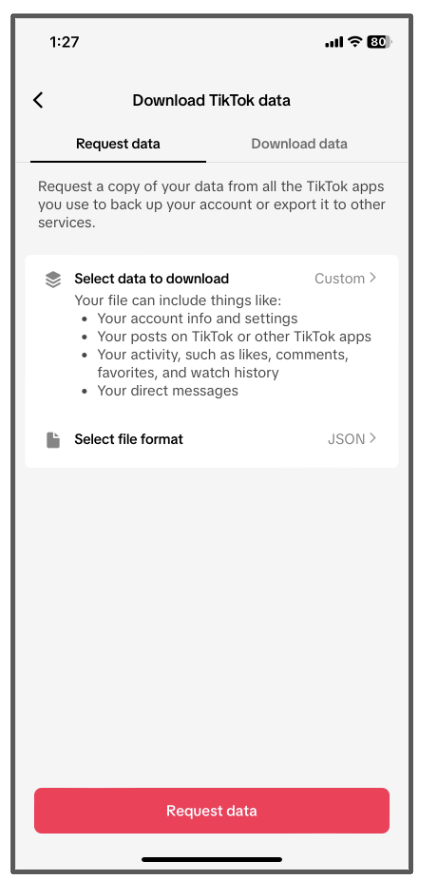
Tap the Download data tab then select button.
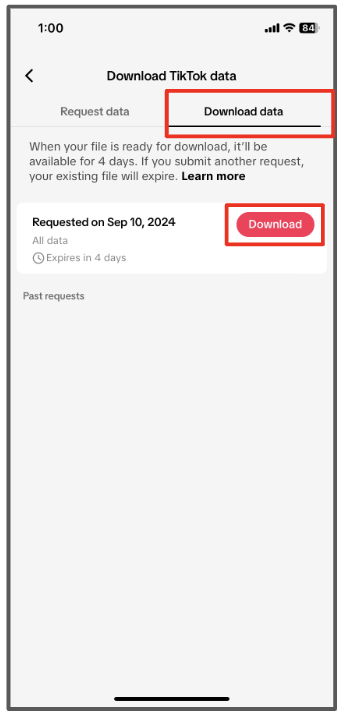
On the pop-up window that appears, tap Download.
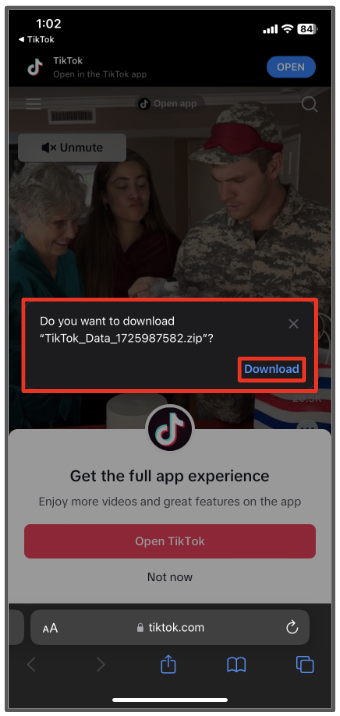
Part 3: Share Your Data with Researchers
Navigate to the data upload page located at: https://nyu.app.box.com/f/c7acc7cbc97c4b76a6589394b53b235f then Tap and finally tap
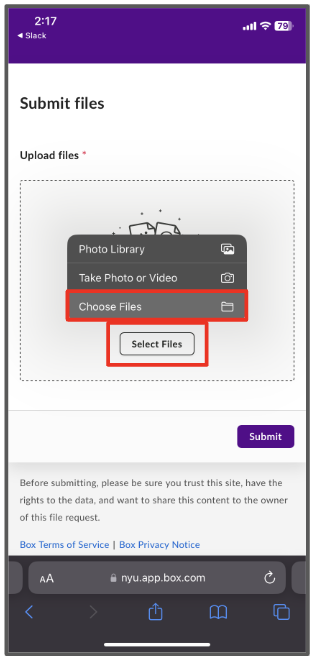
Select the TikTok_Data file and tap Open.
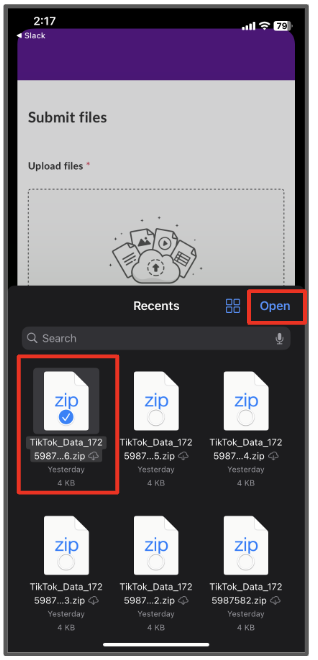
Once the file uploads, tap button
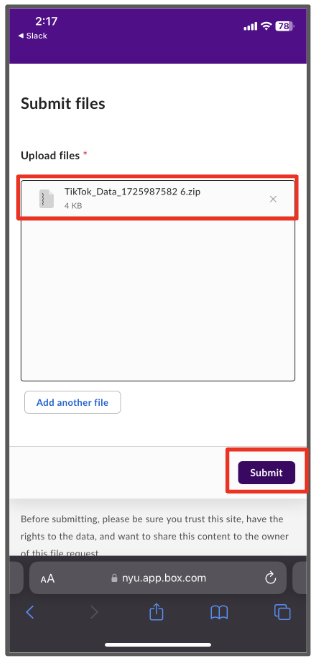
Your file is successfully shared and you can close your browser.