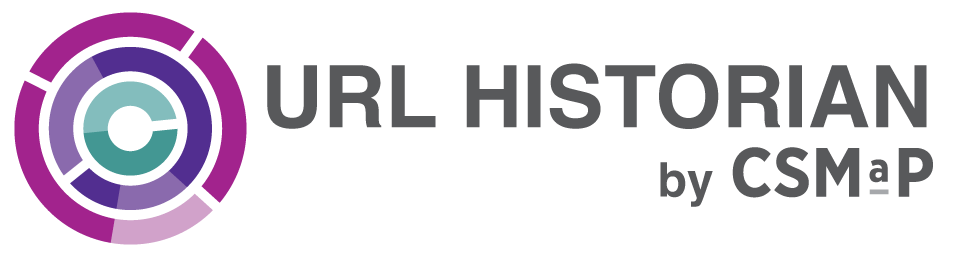Thank you for downloading CSMaP's URL Historian. This page provides guidance to issues that might come up when using the extension.
Table of contents- How do I get a User ID?
- How do I register and activate the extension?
- Why does a popup window keep appearing after installing the extension?
- How do I remove the extension from my Chrome browser?
- What does the toggle next to "Share YouTube Page Content" do?
- What options are available if there are times I don’t want to share data?
- Is there a way to delete data that I didn’t mean to share?
- Can I prevent the extension from recording visits to websites that I wish to keep private?
- How do I contact support?
How do I get a User ID?
Your User ID is provided either through an email sent to you or with a link to install and activate the extension when you consent to share your web history using URL Historian in a survey. If you no longer have access to your User ID, you can request one by emailing csmapsupport@nyu.edu and referencing where you completed the survey.
Return to topHow do I register and activate the extension?
After you install the extension, use the User ID provided and do the following
- On the extension Home tab, enter the User ID in the field Enter your User ID. as shown below on the highlighted section.
- After entering your User ID, press the Register button
- The extension will now be registered and activated to automatically collect your web history.
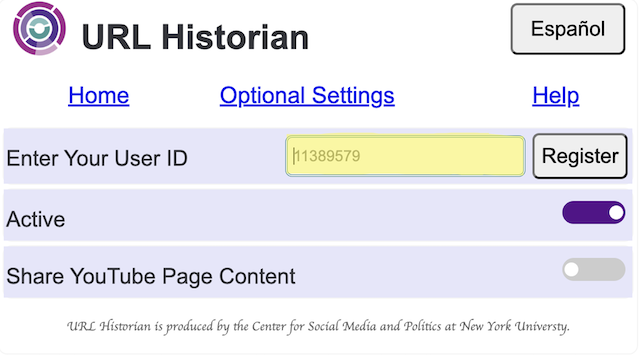
Why does a popup window appear after installing the extension?
If you installed the extension and did not register and activate it, a red pop-up window will appear next to the extension icon (pictured below) to remind you to register the extension
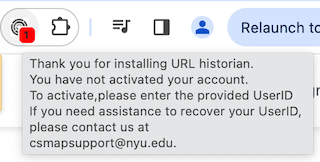
To fix this you will need to register and activate the extension
Return to topHow do I remove the extension from my Chrome browser?
You can remove the extension from your Chrome browser in two ways.
First, you can remove it through the Chrome browser:
- Go to the extension menu in your Chrome browser, located next to the address bar (puzzle piece icon).
- From the extensions menu, you will see URL Historian listed. Select the three dots next to the extension name to reveal a submenu. The submenu provides the option Remove from Chrome… to uninstall the extension.
Alternatively, visit the URL Historian listing on the Chrome webstore. Click the Remove from Chrome button in the top right corner
What does the toggle button next to Share YouTube Page Content do?
The toggle button next to Share YouTube Page Content allows URL Historian to capture page content from YouTube videos you click to watch. Page content capture only occurs if the Share YouTube Page Content button is slid to the right
What options are available if there are times I don’t want to share data?
The toggle button next to Active label on the left side of the extension window allows you to pause and resume data collection at any time
- When the toggle is in Paused state, the extension does not collect URLs or Youtube page content
- When the toggle is in Active state, the extension is collecting URLs and Share YouTube Page Content
Slide the toggle button to the left to pause data collection, and to the right to resume data collection.
NoteAfter the extension is paused for 60 minutes, a purple popup window will appear next to the extension (picture below) to remind you to activate the extension
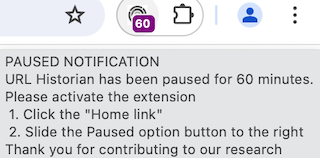
Is there a way to delete data that I didn’t mean to share?
You can immediately delete your individual data collected in the past 10 days from our server by clicking either the by Date or by Time buttons which are located in the Optional Settings
by Time--Deletes data collected for the selected hour range or single hour
by Date--Deletes all the data collected for the selected day
To delete data, follow the steps below
- Select a data sources:
YouTube orAll other browsing data .Selecting a single data source deletes data from that source only and selecting both data sources deletes data from both - Select Your Timezone e.g. Eastern timezone
- Select a Date. The date you want the data to be deleted
- Select Time. For by Time deletion only. Select an hour range or single hour.
Below is an example of delete by Date
If you wish to delete data collected beyond 10 days contact our engineers . Please include your user ID and date(s) of collection you need deleted. If deleting by Time include the date and the hour or our range you wish to be deleted
Can I prevent the extension from recording visits to websites that I wish to keep private?
The Add URLs to Blacklist allows you to enter the address of domains you do not wish to share. You can access this feature by clicking on the Optional Settings
Visits to the websites added to the blacklist will be blocked from collection. You will see all blocked domains Websites Currently Blacklisted field.
Below is an example of how to Add URLs to Blacklist below
How do I contact support?
For questions about using the extension, the data we collect, the research projects themselves, to request your data be deleted or other technical problems, please reach out to csmapsupport@nyu.edu.
Thank you for supporting our research!